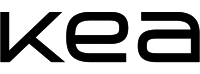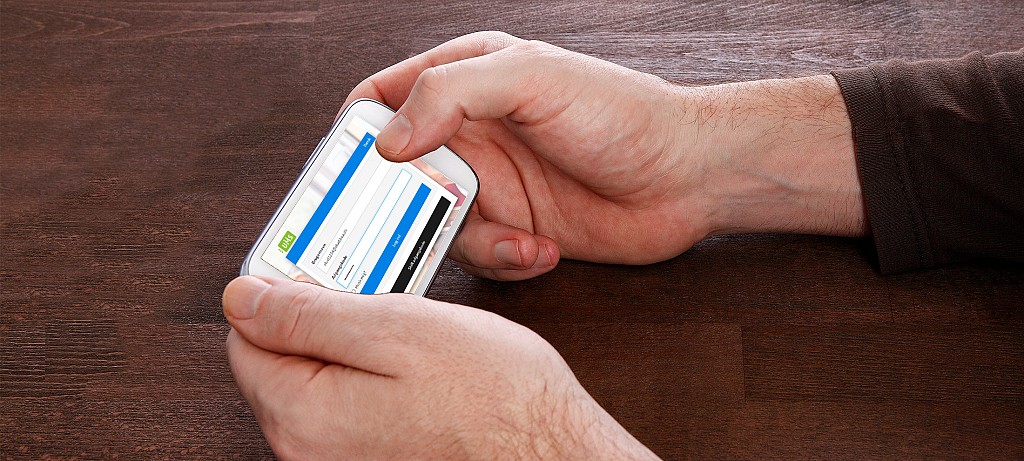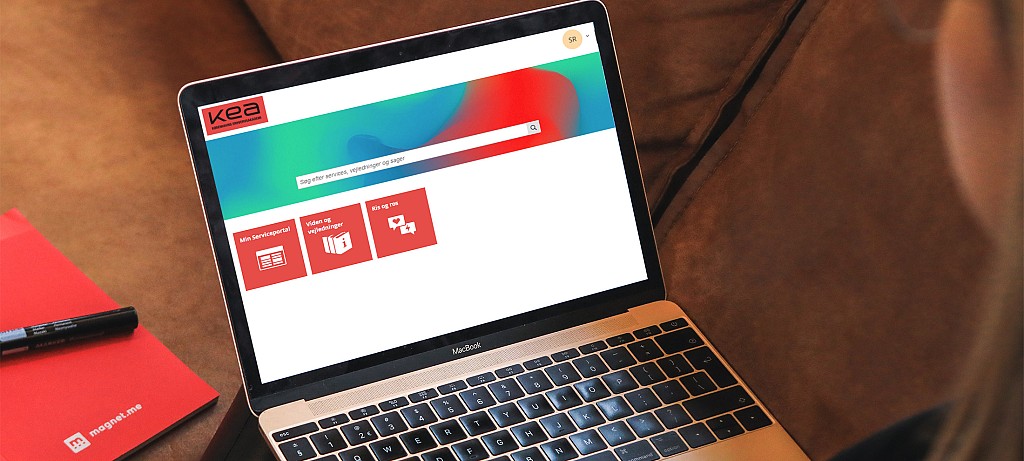KEA Service Desk
At KEA Service Desk, we can assist you with IT related inquiries. We have made service information, guides and other things available on our Service Portal.
You are always welcome to contact us on phone +45 46 46 00 46 or by mail at servicedesk@kea.dk (remember to write us from your KEA mail).
We are available at Guldbergsgade 29N or Lygten 16 if you require a more personal assistance.
Learn more about KEA's it systems
Here you can find answers to some of the most common questions. Maybe they can help you as well?
- Office 365: get access to Office 365 (in Danish)
- Fronter: How to log in (for students)
- Outlook: Setting up KEA-mail on PC, Mac and Mobile (in Danish)
- Papercut: How to print
- KEA Remote: Install the program for KEA Remote (in Danish)
- Autodesk: How to download AutoCAD, BIM360 or Revit? (in Danish)
- Autodesk: I'm having problems installing Revit (in Danish)
- AutoDesk: I have questions for AutoDesk?
- MathCAD: Make a VPN connection for MathCAD
- Schedule: Find your schedule (for students)
Reset your password
If you have trouble logging on to Fronter, KEA Mail, KEA Print and the likes, you can reset your password for your KEA Login.
There are two ways to do this: by mobile or on ums.kea.dk.
Please note: There is challenges with using æøå in your password on an Apple product.
Reset your password at ums.kea.dk
- Go to UMS.KEA.DK
- Click on "Skift adgangskode" (or change the language to English and click on "Change Password)
- Enter the desired password
- Click "Skift" / "Change".
Please note that it may take 30 minuttes before the changing of password of your takes effect.
Reset your password by text
- Send a text message to 93 70 44 97 with the text: password
- You will then receive a text with a link
- Click the link in the text message to confirm, that you wish to reset your password
- You will now receive a text message with the new password for your KEA Login
Please note that it may take 30 minuttes before the changing of password of your takes effect.
Resetting your password via text only works, if you previously typed in your mobile phone number on ums.kea.dk.
TeamViewer
In some cases we need to use the program TeamViewer in order to help you with your IT problems.